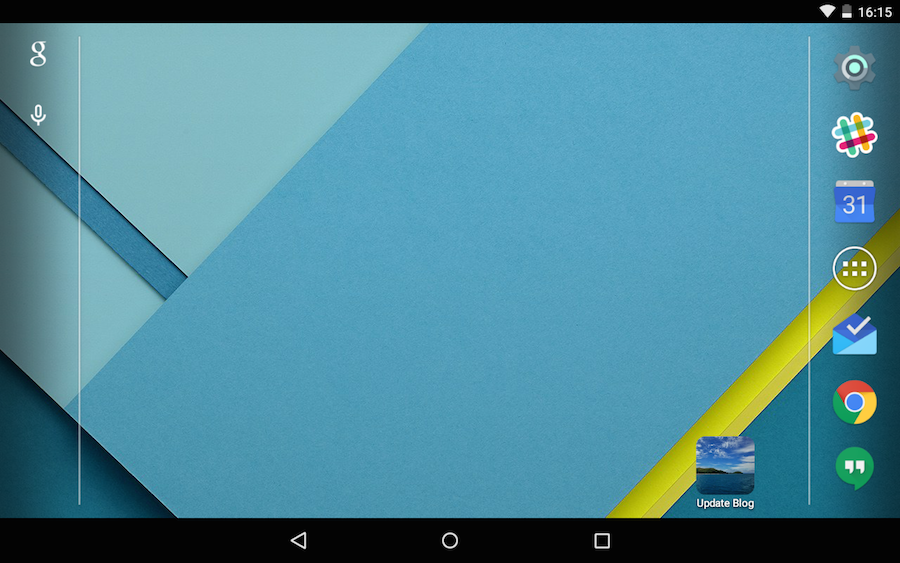Give your clients or team members a mobile app to edit your site.
To create a mobile app for your site:
- Set up Client Sharing
- Upload icons for your app with the instructions below
- Navigate to the client sharing login page with your device’s web browser
- Save to your home screen with the device specific instructions below
You can save CloudCannon to your home screen for your non-password users.
Icons
The icons are dependent on your target device.
- For iOS devices, upload
/apple-touch-icon.png(180px by 180px) - For Android devices, upload
/touch-icon.png(192px by 192px)
Follow the style guidelines for each platform for the best effect.
iOS
To add a page to your home screen in Mobile Safari:
- Tap the Share button
- Tap Add to Home Screen
- (Optional) Edit the title
- Tap Add
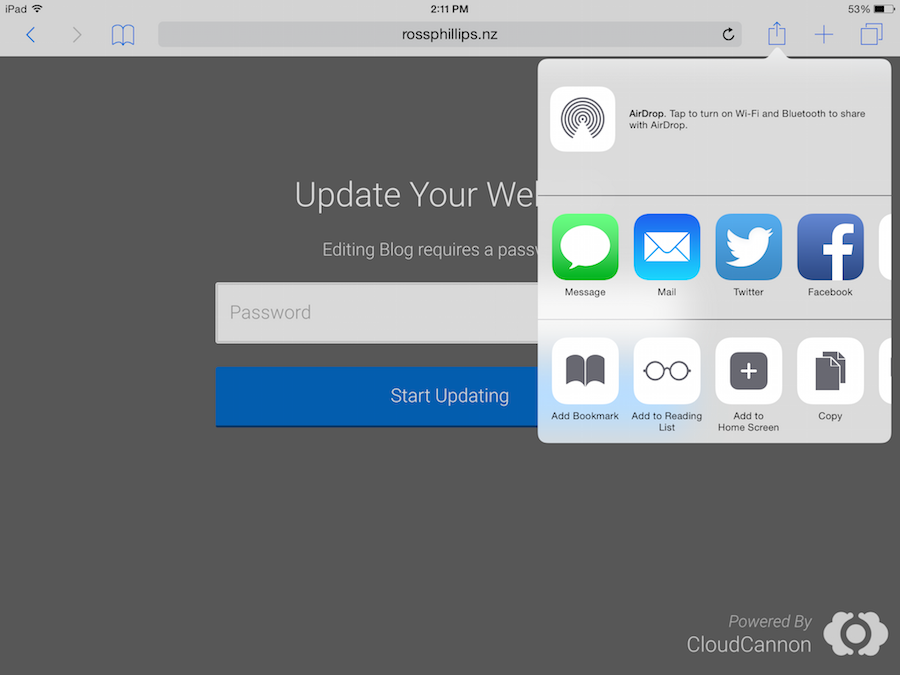
Your client now has an app to edit their website without the browser controls.
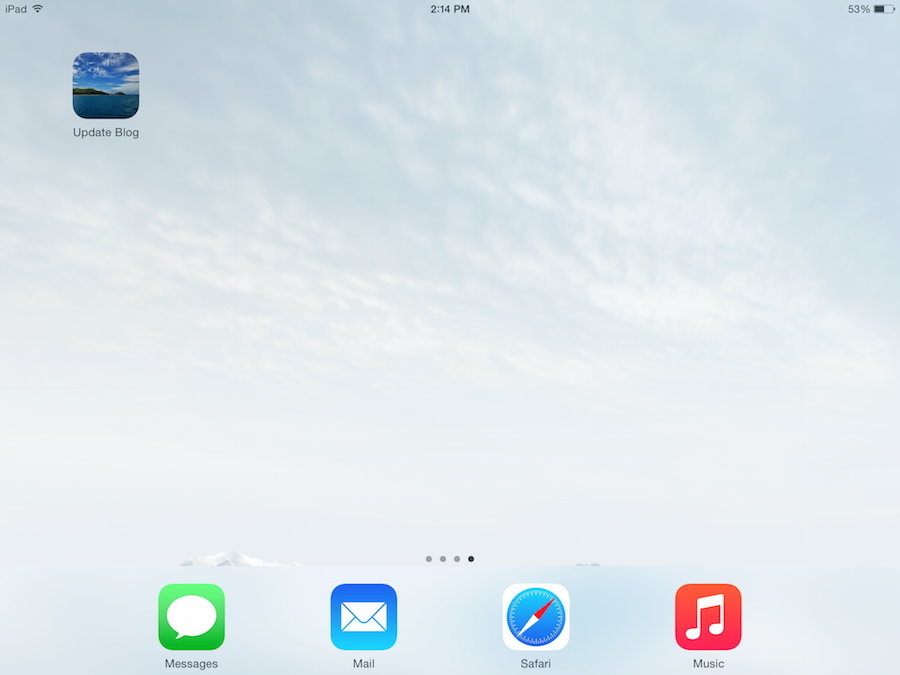
Android
To add a page to your home screen in Mobile Chrome:
- Tap the Menu button
- Tap Add to home screen
- (Optional) Edit the title
- Tap Add
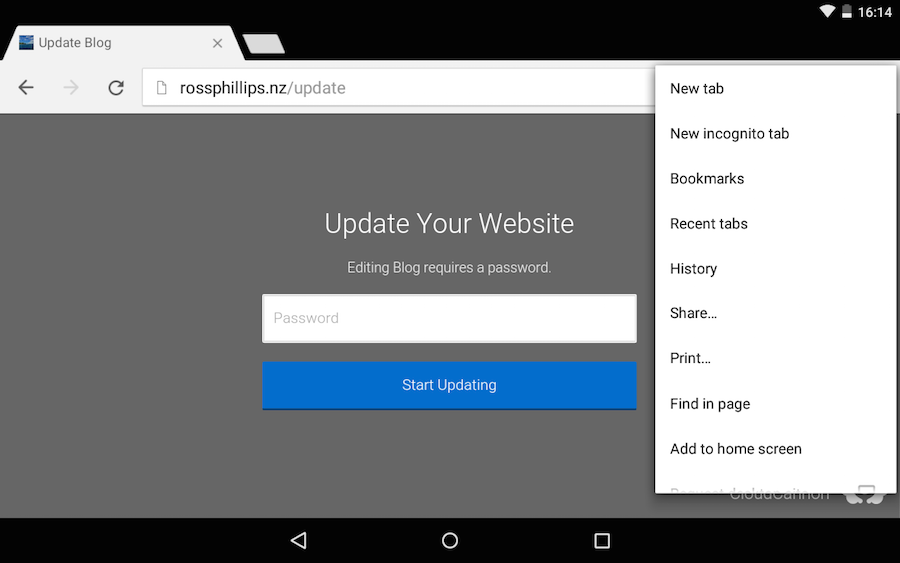
Your client now has an app to edit their website without the browser controls.