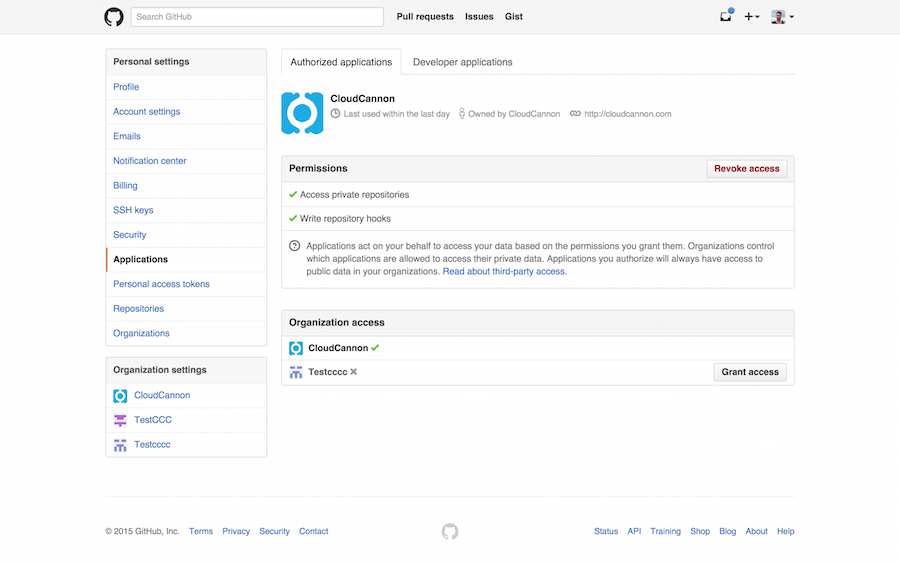Connecting GitHub allows you to work on your websites locally and have the changes sync to CloudCannon. File changes made on CloudCannon also get synced back to GitHub.
To connect a GitHub repository and start syncing files, follow these instructions:
Go to Site Settings / Storage Providers and click Connect next to GitHub.
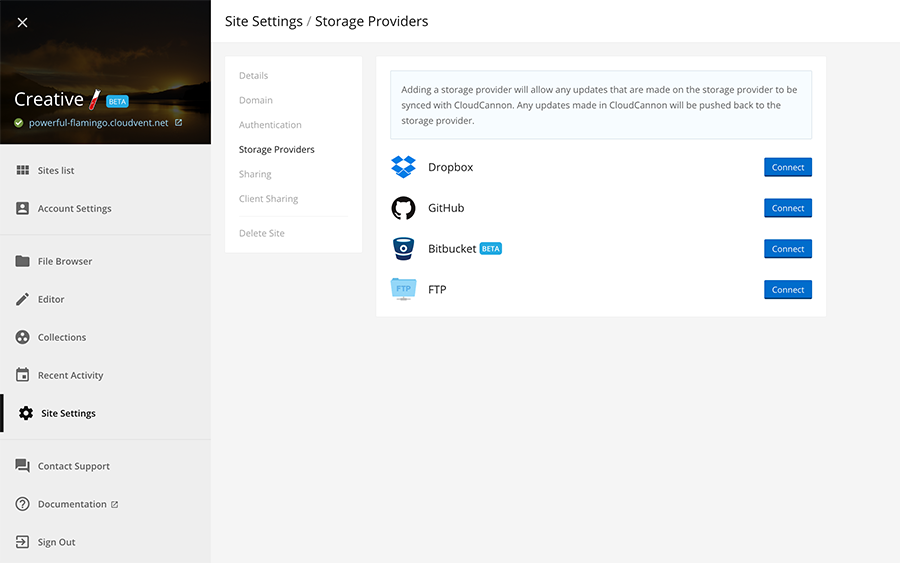
This will redirect you to GitHub. Log in and authorise CloudCannon access to your GitHub Account.
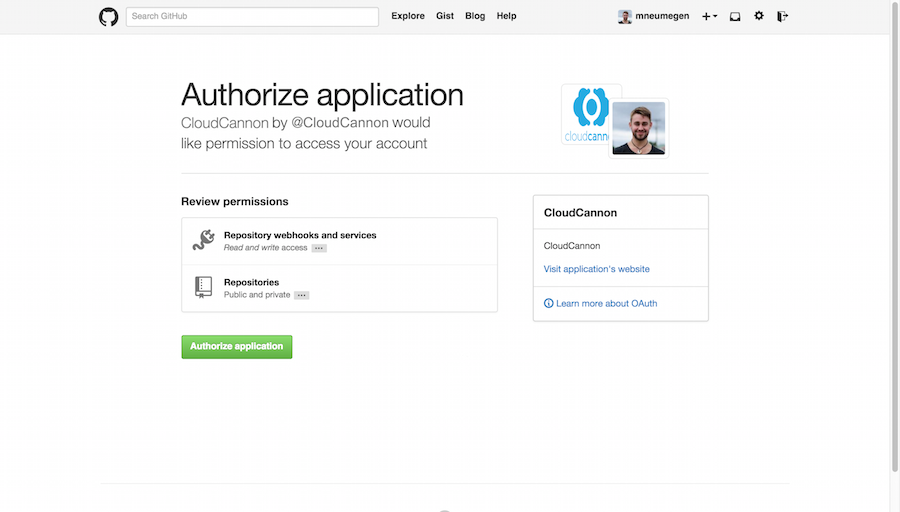
You’ll be redirected back to CloudCannon to pick a repository to connect. If you don’t have one for this website, create a new one in GitHub and refresh this page.
A dialog box warns you if there are existing files in your site. The files will be replaced with the contents of the repository. Click Connect GitHub to continue or close the dialog to cancel the process.
GitHub is now connected. Changes you push to the Git repository are pulled in by CloudCannon. Any changes made on CloudCannon are automatically committed and pushed.
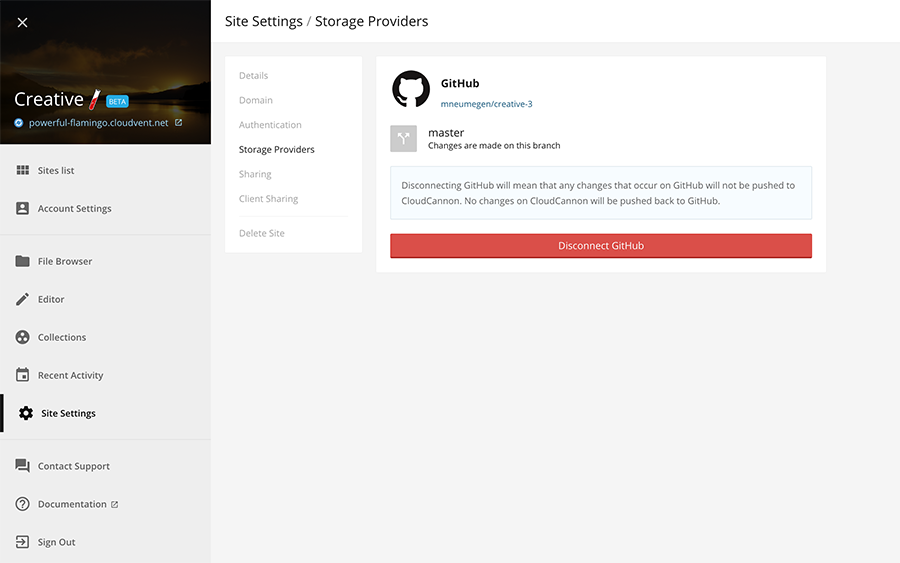
Adding a new GitHub Organisation
If you add a GitHub Organisation after you have granted access to CloudCannon you’ll need to manually allow access.
To do this, open the settings for the Organisation on GitHub and go to the Third-party access tab. Click on your own authorised applications under the No pending requests header.
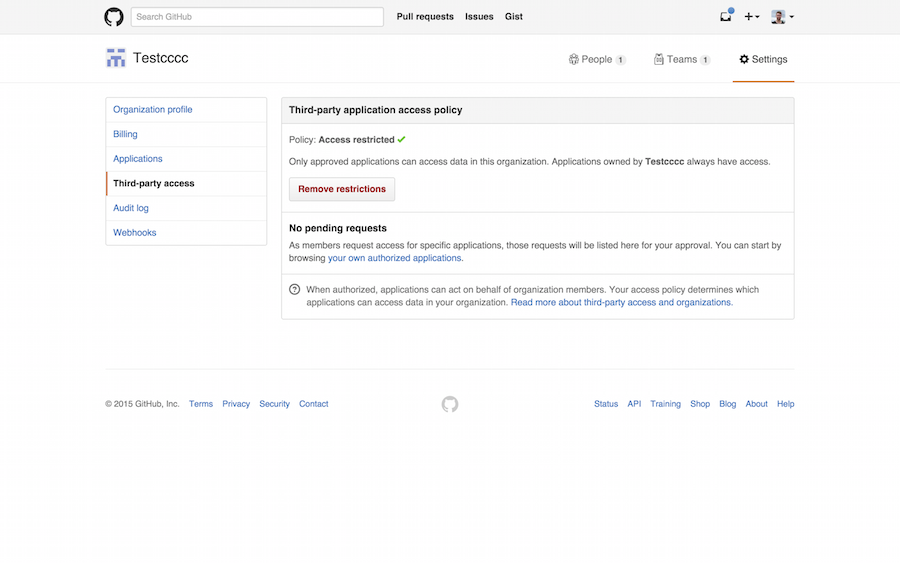
Click on CloudCannon.
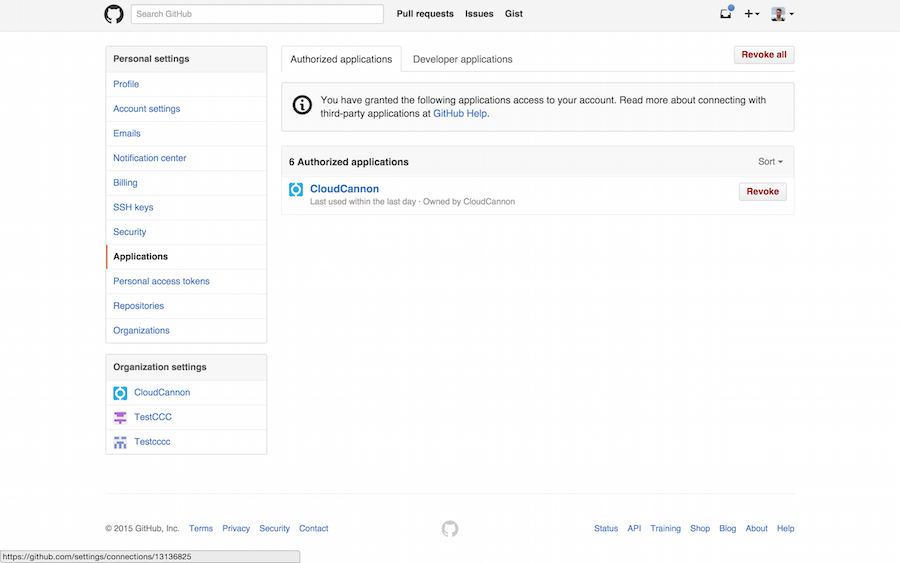
Click Grant Access next to your new organization.