Let’s Encrypt is a new Certificate Authority: It’s free, automated, and open. This document will detail the steps to generating a free SSL Certificate for use on CloudCannon. Let’s Encrypt has many clients, for this example certbot will be used.
Installing certbot
If you have previously installed an older version of certbot or the letsencryptclient, run rm -rf ~/.local/share/letsencrypt to clear conflicting data.
cd /tmp
git clone https://github.com/certbot/certbot.git
cd certbot
./certbot-auto --no-self-upgrade --debug renew --dry-run
Running certbot
Running certbot will generate SSL Certificates for the domains we specify.
./certbot-auto --no-self-upgrade --debug certonly --manual
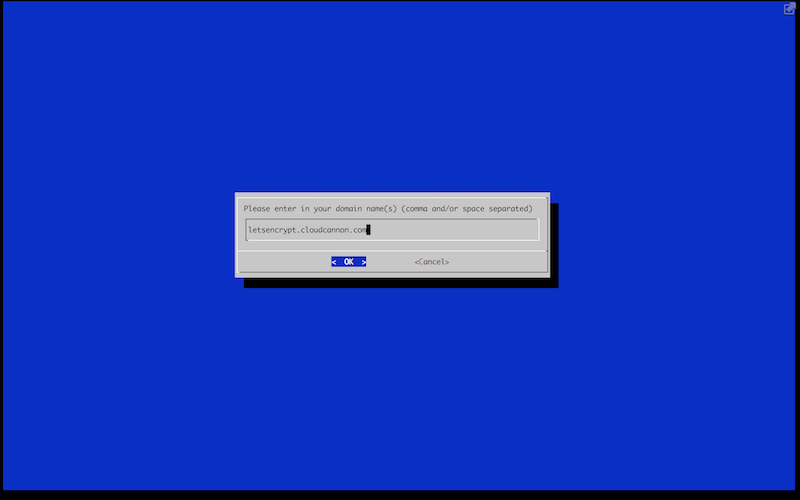
Once the domain has been specified we must verify that we have access to that domain. Below is example output shown after the prompt:
Make sure your web server displays the following content at
http://letsencrypt.cloudcannon.com/.well-known/acme-challenge/34sS6lKqRtmEH6nccSVNF8ifykpAAueVhHz0yvheY0o before continuing:
34sS6lKqRtmEH6nccSVNF8ifykpAAueVhHz0yvheY0o.3-40nFYEAf5ItpgZuuISWUhg4fNm-vVW3T0RXmdzNkU
If you don't have HTTP server configured, you can run the following
command on the target server (as root):
mkdir -p /tmp/certbot/public_html/.well-known/acme-challenge
cd /tmp/certbot/public_html
printf "%s" 34sS6lKqRtmEH6nccSVNF8ifykpAAueVhHz0yvheY0o.3-40nFYEAf5ItpgZuuISWUhg4fNm-vVW3T0RXmdzNkU > .well-known/acme-challenge/34sS6lKqRtmEH6nccSVNF8ifykpAAueVhHz0yvheY0o
# run only once per server:
$(command -v python2 || command -v python2.7 || command -v python2.6) -c \
"import BaseHTTPServer, SimpleHTTPServer; \
s = BaseHTTPServer.HTTPServer(('', 80), SimpleHTTPServer.SimpleHTTPRequestHandler); \
s.serve_forever()"
Press ENTER to continue
Before pressing ENTER, add a letsencrypt.txt to the site. Add the values from the above output in the following format:
---
permalink: /.well-known/acme-challenge/34sS6lKqRtmEH6nccSVNF8ifykpAAueVhHz0yvheY0o/ # Ensure the trailing slash remains
---
34sS6lKqRtmEH6nccSVNF8ifykpAAueVhHz0yvheY0o.3-40nFYEAf5ItpgZuuISWUhg4fNm-vVW3T0RXmdzNkU
Once compiled, return to the console and press ENTER:
IMPORTANT NOTES:
- Congratulations! Your certificate and chain have been saved at
/etc/letsencrypt/live/letsencrypt.cloudcannon.com/fullchain.pem.
Your cert will expire on 2016-09-06. To obtain a new or tweaked
version of this certificate in the future, simply run certbot-auto
again. To non-interactively renew *all* of your ceriticates, run
"certbot-auto renew"
- If you like Certbot, please consider supporting our work by:
Donating to ISRG / Let's Encrypt: https://letsencrypt.org/donate
Donating to EFF: https://eff.org/donate-le
This completes the use of certbot with a free cert for our domain. All parts of the cert are available at /etc/letsencrypt/live/DOMAIN_NAME/.
Converting the Private Key to RSA
Before uploading to CloudCannon we must convert the private key into the correct format. This is done using the following command:
sudo openssl rsa -inform pem -in /etc/letsencrypt/live/DOMAIN_NAME/privkey.pem -outform pem
This command will output the key in RSA format, use this output when installing the cert onto CloudCannon.
Installing onto CloudCannon
To install the newly generated SSL Certificate to CloudCannon:
- Follow the instructions for Adding a new SSL Certificate
- Copy
/etc/letsencrypt/live/DOMAIN_NAME/cert.pemto the public key field - Copy the RSA format of the private key to the private key field
- Copy
/etc/letsencrypt/live/DOMAIN_NAME/chain.pemto chain - Save and attach the cert