Editor Links allow you to link to other sections of the CloudCannon interface from within the Visual Editor. Use them to create edit buttons for your collection items and blog posts that are not visible on your live site.
Editor Links are prefixed with cloudcannon: and match the URL structure of the CloudCannon app, for example:
<a href="cloudcannon:collections/_staff/">Edit all staff</a><a href="cloudcannon:collections/_staff/jane-doe.md">Edit Jane Doe</a><a href="cloudcannon:collections/_posts/2015-07-30-welcome-post.md">Edit Welcome Post</a><a href="cloudcannon:status">Link to Site Status and Recent Activity</a>
To have edit links for posts in a list, add an Editor Link in the blog post loop:
<ul class="blog-posts">
{% for post in site.posts %}
<li class="blog-post">
<h3>{{ post.title }}</h3>
<p>{{ post.excerpt }}</p>
<a href="{{ post.url }}">Read more</a>
<!-- Editor Link -->
<a href="cloudcannon:collections/{{ post.path }}" class="editor-link">Edit</a>
</li>
{% endfor %}
</ul>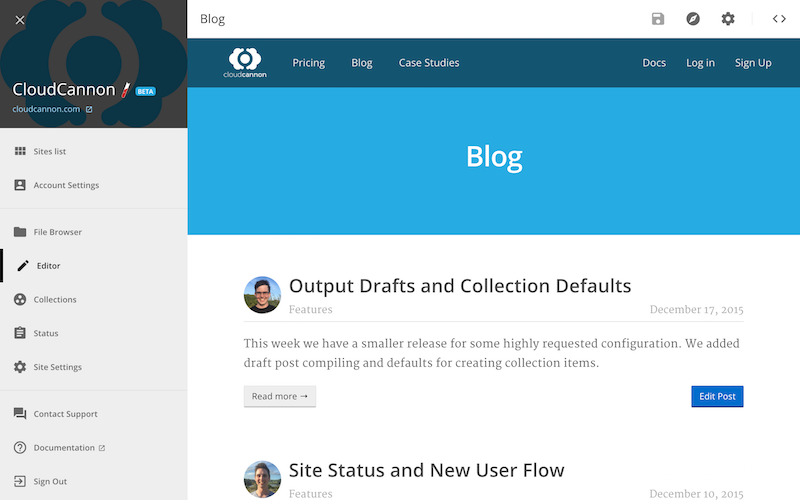
To have an edit link on a collection item page, add the following to the page:
<a href="cloudcannon:collections/{{ page.relative_path }}" class="editor-link">Edit</a>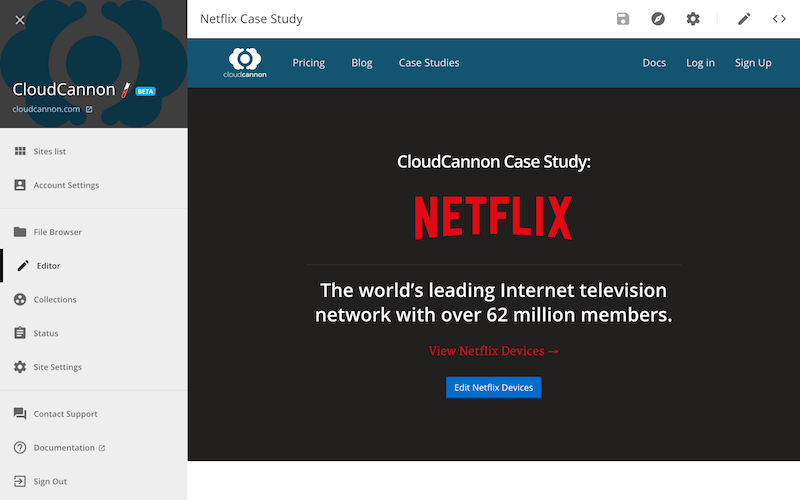
When generating Editor Links in Jekyll, collection items should use relative_path, while posts and pages should use path.
To show Editor Links inside the editor and hide them on the live site:
- Give the links an appropriate class name (e.g.
.editor-link). - Use the following CSS to show the links inside the editor only:
.editor-link {
display: none;
}
.cms-editor-active .editor-link {
display: block;
}CloudCannon adds the .cms-editor-active class to the body of your site in the Visual Editor. The class is not on the live site.